DS Crawl
LINEY’S DUNGEON CRAWL - Nintendo DS version v1.0
by Sasq
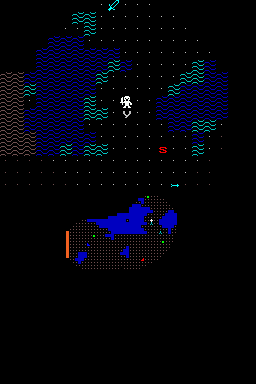
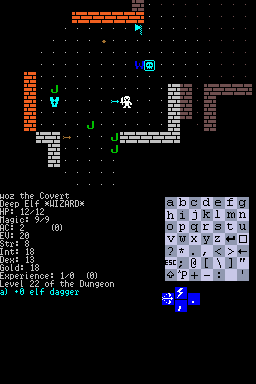
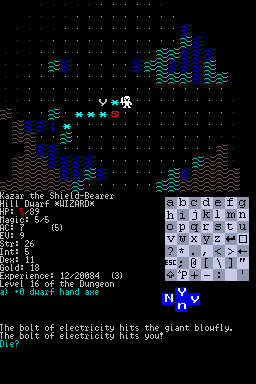
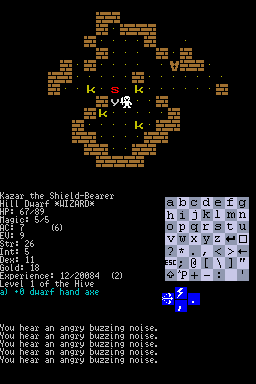
QUICK INFO
This is a port of Liney’s Dungeon Crawl for the Nintendo DS. It is not just a straight port, I have put some effort into formatting the play area into windows fitting the DS layout, and tried to make the game enjoyable using the buttons available on the NDS.
The game will load it’s data from - and save itself to - a libfat compatible memory card if available. This is the recommended way of playing.
If you are instead playing from a GBA cart, it will use the SRAM there to save, and load its data from within the executable (this means you can’t easily change the settings in INIT.TXT for instance).
NOTE However - The SRAM is pretty small, and even though I compress the saves, it will most likely not be enough to finish the entire game. So backup your game if you start reaching the lower levels (say 15-20 or so).
HINT You can press Select at the init screen to check the contents of SRAM. If the total ever goes above 65536 bytes, you are screwed.
INSTALLING
Copy all files (The NDS, the BMP:s and INIT.TXT) to a directory called CRAWL, or to the root directory of your memory card. Launch the NDS.
The included NDS-file is compiled with the Rein version of the fat library. If it doesn’t work for you you need to download another version and use that instead. “rein” seems to be recommended for SD-cards, and also works on MP2. “chishm” is the original chishm routines (works fine on MP2). “green”, “blue” and “gray” are the 3 versions of libfatdragon - google it for list of what they support.
OR
Burn the ds.gba-file on your GBA-cart and launch.
GAMEPLAY
Most actions are performed by holding a direction on the directon pad and pressing one of A,B,X,Y. This gives you access to 9 * 4 shortcuts, which have reasonable defaults but can be configured from INIT.TXT.
The four blue squares under the Text matrix shows what will happen if you press one of the corresponding four buttons. It will change appearance as you fiddle with the direction pad, so it’s easy to see which shortcuts are available and use them.
When you perform specific actions, like targeting, the shortcuts will change and lock to a predefined set of keys, and the directional pad will work as usual.
In menues, the shortcuts also locks and you can move up and down in the menu with the directional pad as expected, and select an choice with the ‘A’ button.
MOVEMENT
Hold a direction and press A to move in that direction. This works better than simply using the dirpad, since diagonals are easier to do, and it is easier to click A repeatadly than a direction. Also, A repeats so you can hold it down to move continously. (Hand-to-hand combat is accomplished by simply moving towards an enemy.) Hold L or R and press direction pad to run.
If “Smart Diagonals” are turned on (default) then moving straight into a wall when the space on either side of the wall is open, will move there instead (turning a straight movement into a diagonal one). This makes going around bends and “pillar dancing” much easier.
KEYS
Left shoulder button acts as SHIFT (the same as pressing the up-arrow at the lower left of the keyboard matrix). Right shoulder button acts as CTRL - it is necessary in some situations.
General
- SELECT = Inventory (‘i’, or ‘?’ if at a prompt)
- Shift-SELECT = Escape
- START = Fullscreen map (‘X’)
- Shift-START Quit (‘Q’)
- Dirpad+A = Move in that direction
- DirPad+B,X,Y = Shortcuts
In Menues
- A = Select
- B = Cancel
- X = Skip between sections
- Y = SPACE (“More” - when menu doesnt fit one screen)